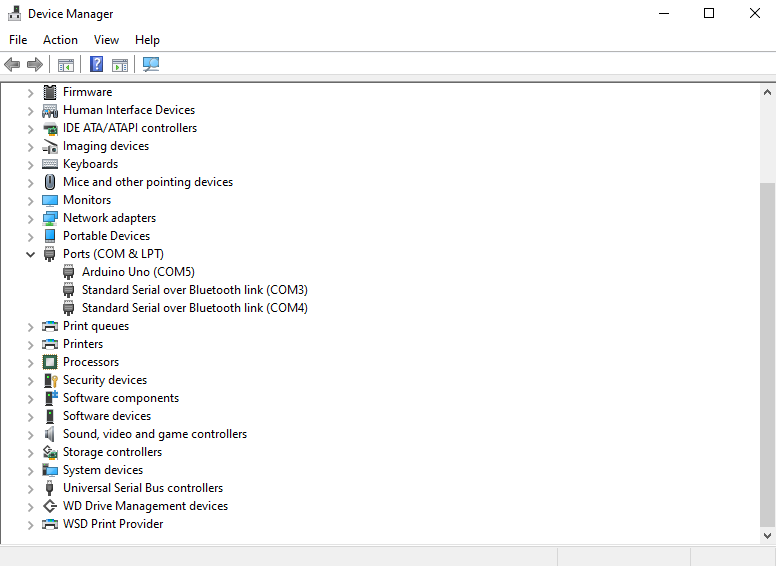Arduino Stopwatch
ArduinoStopwatch
Basic counting stopwatch for Arduino
So you want to Build an Arduino Stopwatch! That’s awesome and a great starting project for anyone!
Table of Contents
- Necessary Items
- Getting Started
- Software and Downloads
- Begin to Code our Arduino
- First Upload
- Full Code
- Troubleshooting
Necessary Items
There are a few things you are going to need to get started!
- Arduino UNO Board found on Amazon
- Purchased on Amazon for around $20 on Sale and $30 MSRP
- DFROBOT Gravity: 1602 LCD Keypad Shield found on Amazon
- Used to display stopwatch letters on screen
- Standard USB-DataSync Cable for Arduino UNO found on Amazon
You will also need a computer where you can connect your Arduino and get started!
Getting Started!
First, you need to make sure you have all the necessary materials as described above.
Once you have all of these we can begin!
Here is what we have to begin with!



1. Now that we have our items, we can take the LCD Keypad and connect it to the pins on the UNO Board. (Make sure to line them up and press down)
 2. Connect your Standard USB Cable to the Arduino UNO Board and connect it to your computer.
3. Now we are ready to begin and can go over to our computer!
---
### Software and Downloads
In order to properly program and upload our code to our new Arduino device, we need to use the [Arudino IDE](https://www.arduino.cc/en/software)
- The current version at time of publication is IDE 1.8.13, however, most information should not see a large update
2. Connect your Standard USB Cable to the Arduino UNO Board and connect it to your computer.
3. Now we are ready to begin and can go over to our computer!
---
### Software and Downloads
In order to properly program and upload our code to our new Arduino device, we need to use the [Arudino IDE](https://www.arduino.cc/en/software)
- The current version at time of publication is IDE 1.8.13, however, most information should not see a large update
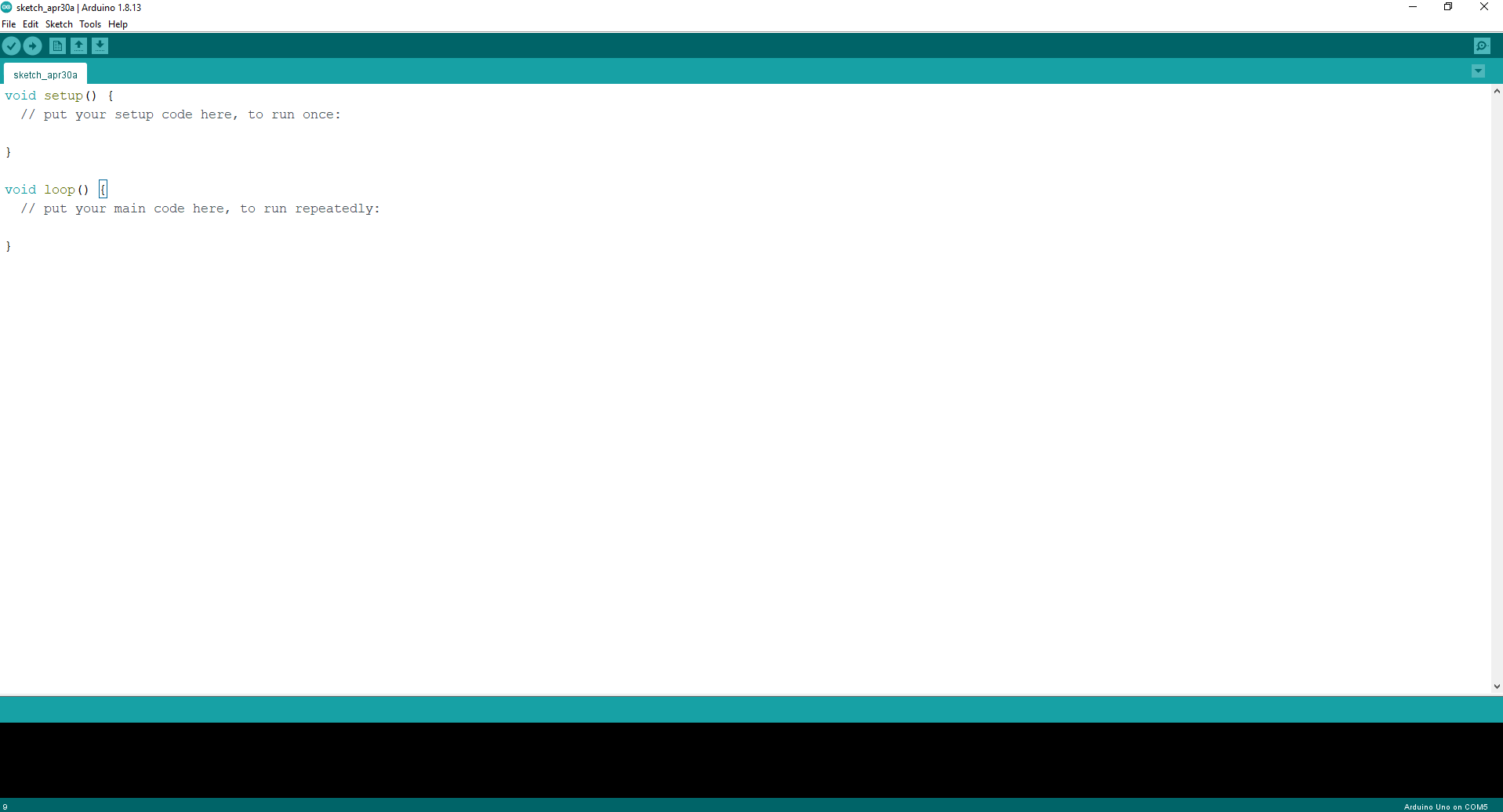 We now have all the software that we need and can begin working on our Stopwatch!
---
### Understanding Arduino
The first thing you are going to notice when you begin the Arduino software is the blank template provided.
This template begins with two void methods, returning no output but instead controlling the actions of our Arduino
There are two methods that are written here:
1. setup()
2. loop()
`void setup()` is only ran once when we begin our Arduino and sets up our device for its purpose
- This is important as it allows us to prepare everything for our stopwatch rather than having to worry about small changes in later stages
`void loop()` - This is what really allows the stopwatch to come alive and our Arduino to work
- For our stopwatch(any digital watch) to function the time must be constantly updated and kept track of. Not only does time need to be synced but also uploaded to the device and to the screen periodically.
- This means, if we had a stopwatch that was updating the screen every millisecond... we would need to update our screen at least every millisecond.
- A small issue with this is that it should be a proper subdivision of one millisecond. Suppose we chose 0.728/1 millisecond to update. Then we would see solid increments in time, however, when the millisecond would change from 1 to 2, our update would be off. This is because, though we are updating quicker than the time period it will not properly display the times as they change.
- The issue described here will not pertain to our project. However, this is something to understand for later interest
---
### Begin to Code your Arduino
Great! Now that you have everything else setup, we can begin to code our Arduino stopwatch!
Let's take a look back at our code and begin
1. The first thing we are going to want to pay attention to is making sure that we include valuable imports for a working LCD screen
- These two lines of code will import important libraries that allow us to communicate with our LCD screen and display our data
```c++
#include
We now have all the software that we need and can begin working on our Stopwatch!
---
### Understanding Arduino
The first thing you are going to notice when you begin the Arduino software is the blank template provided.
This template begins with two void methods, returning no output but instead controlling the actions of our Arduino
There are two methods that are written here:
1. setup()
2. loop()
`void setup()` is only ran once when we begin our Arduino and sets up our device for its purpose
- This is important as it allows us to prepare everything for our stopwatch rather than having to worry about small changes in later stages
`void loop()` - This is what really allows the stopwatch to come alive and our Arduino to work
- For our stopwatch(any digital watch) to function the time must be constantly updated and kept track of. Not only does time need to be synced but also uploaded to the device and to the screen periodically.
- This means, if we had a stopwatch that was updating the screen every millisecond... we would need to update our screen at least every millisecond.
- A small issue with this is that it should be a proper subdivision of one millisecond. Suppose we chose 0.728/1 millisecond to update. Then we would see solid increments in time, however, when the millisecond would change from 1 to 2, our update would be off. This is because, though we are updating quicker than the time period it will not properly display the times as they change.
- The issue described here will not pertain to our project. However, this is something to understand for later interest
---
### Begin to Code your Arduino
Great! Now that you have everything else setup, we can begin to code our Arduino stopwatch!
Let's take a look back at our code and begin
1. The first thing we are going to want to pay attention to is making sure that we include valuable imports for a working LCD screen
- These two lines of code will import important libraries that allow us to communicate with our LCD screen and display our data
```c++
#include 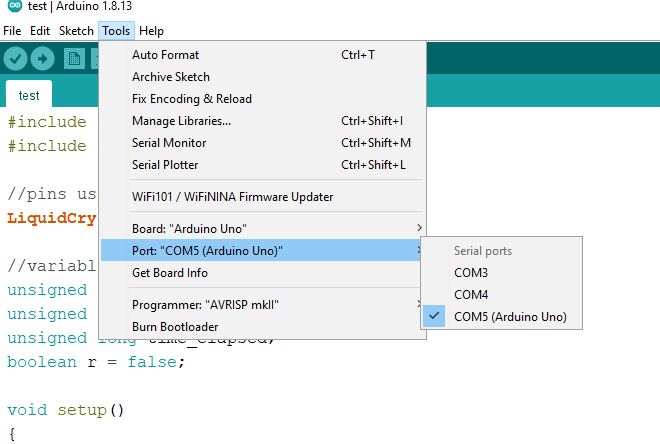 If this does not work reference Part 7 of the tutorial where we work through device manager to get this setup
Now we can actually display some important information for our Arduino stopwatch!
We will be changing what we have typed previously in our `void setup()` method, but it will have the same general approach
```c++
void setup()
{
lcd.begin(16, 2); //initialize the lcd 16 characters and 2 line
lcd.print("Mark's"); //your name
lcd.setCursor(3,1); //set cursor to the fourth char on line 2
lcd.print("Stopwatch");
delay(2000); //wait two seconds
lcd.clear(); //clear the lcd display
lcd.print("Press SELECT for");
lcd.setCursor(2,1); //set cursor to the third char on line 2
lcd.print("Start & Stop");
}
```
---
### First Upload!
Let's take what we've done and upload it to our device!
We've already selected our device in tools, so now we choose to `Verify` our code and `Upload` it to our device.
There shouldn't be any issues with verifying our code, however, if there are just go back through the guide and see if you have any differences. Checking out the full end code may assist in seeing the full picture!
The button to verify is the left check mark and once you're done with that you can hit the rightarrow and upload it to the device! Once you hit upload take a look at your screen!
If this does not work reference Part 7 of the tutorial where we work through device manager to get this setup
Now we can actually display some important information for our Arduino stopwatch!
We will be changing what we have typed previously in our `void setup()` method, but it will have the same general approach
```c++
void setup()
{
lcd.begin(16, 2); //initialize the lcd 16 characters and 2 line
lcd.print("Mark's"); //your name
lcd.setCursor(3,1); //set cursor to the fourth char on line 2
lcd.print("Stopwatch");
delay(2000); //wait two seconds
lcd.clear(); //clear the lcd display
lcd.print("Press SELECT for");
lcd.setCursor(2,1); //set cursor to the third char on line 2
lcd.print("Start & Stop");
}
```
---
### First Upload!
Let's take what we've done and upload it to our device!
We've already selected our device in tools, so now we choose to `Verify` our code and `Upload` it to our device.
There shouldn't be any issues with verifying our code, however, if there are just go back through the guide and see if you have any differences. Checking out the full end code may assist in seeing the full picture!
The button to verify is the left check mark and once you're done with that you can hit the rightarrow and upload it to the device! Once you hit upload take a look at your screen!
 ---
Great! Now we can begin working on our loop! But what a good start! Getting ready to continue!
> Progress Pictures
---
Great! Now we can begin working on our loop! But what a good start! Getting ready to continue!
> Progress Pictures

 ---
### Coding the Loop method
Now that we have the beginning of our stopwatch setup, we can begin to code our loop and get it working!
To make the stopwatch work as simple as possible, the loop will be comprised of two other methods, that will repeat one after another.
The two methods work as described below
1. Update the Start and Stop time and check for a button press to begin counter
2. Display time elapsed on the LCD Shield
Therefore, the first method we are going to create is `StartStopUpdate()`
We want to start our stopwatch using the `SELECT` button that is found on the LCD Shield. The SELECT button on our LCD Shield is going to correspond to an A0 value of 800-1000. Therefore, when our arduino reads a value between 800-1000, we want to begin our counter.
```c++
void loop()
{
StartStopUpdate();
//next method below
}
void StartStopUpdate()
{
int x; //create new variable
x = analogRead(); //assign the button press to x. This way we can check the value and know if the counter should begin
if (x <= 1000 && x >= 800) //the select button
{
//begin our code to start our stopwatch
}
}
```
The next major thing we are going to need to do is keep track of when the timer begins and when we stop the timer. What helps with this are those variables we created at the beginning! `long timeSinceLastPress` and `debounceDelay`
* Debounce - The term debounce comes from electronics. When you’re pressing a button, let’s say on your TV remote, the signal travels to the microchip of the remote so quickly that before you manage to release the button, it bounces, and the microchip registers your “click” multiple times. To mitigate this, once a signal from the button is received, the microchip stops processing signals from the button for a few microseconds while it’s physically impossible for you to press it again.
> Source: https://www.freecodecamp.org/news/javascript-debounce-example/
The main addition to this function is our if conditional statement. This statement will keep moving back and forth where on one click we begin the time and show "Time Elapsed". The other conditional is when we stop the time and will show "Final Time"
```c++
void StartStopUpdate()
{
int x; //create new variable
x = analogRead(); //assign the button press to x. This way we can check the value and know if the counter should begin
if (x <= 1000 && x >= 800) //the select button
{
if ((millis() - timeSinceLastPress) > debounceDelay) //check to see if the button was pressed a second time considering our debounce delay
{
if (r = false) //initial variable to check if we should begin counting
{
lcd.clear(); //clear all lcd screen text (blank)
lcd.setCursor(2,0); //begin at bottom left of screen
lcd.print("Elapsed Time");
start_time = millis(); //save our start time for final calculation
}
else if (r == true)
{
lcd.setCursor(2,0); //same bottom left location
lcd.print(" Final Time ");
}
r = !r //switch r back and forth between false and true. Don't execute the same if statement above twice
}
timeSinceLastPress = millis();
}
}
```
- `millis()` becomes our time increment for these methods
Great! Now that we are done with this, we can work on displaying our result to the LCD Shield!
Let's explain our variable `r` real quick to get a better understanding of its function if you haven't already noticed. The value of `r` being a boolean will only be one of two values `true/false`.
The function of the r value in our loop is to determine whether we are counting with the stopwatch or displaying the elapsed time when we stop the watch.
- In our case, when r = false; we are counting and when r = true; we are showing the final time
Our second method is going to be the `DispResult()` method which will be added to our `void loop()` method as well
```c++
//adding to our void loop method
void loop()
{
StartStopUpdate();
DispResult();
}
```
Continuing below `StartStopUpdate()`
```c++
void DispResult()
{
if (r=true) //we are done counting - display final
{
finish_time = millis(); //save the stop time to calculate difference between start to know elapsed
//main equation (end - start) = elapsed -- Ex. (10:15pm - 10:00pm) = 15 minutes elapsed
//declare final variables for time
//rather than long names (hour, minutes etc.) just use letter abbreviations
float h, m, s, ms; //going to millisecond accuracy
unsigned long over;
time_elapsed = finish_time - start_time; //same equation
h = int(time_elapsed/ 3600000); //calculate hours and type cast to integer losing accuracy but shown in minutes, seconds
over = time_elapsed % 3600000; //this takes the remainder of time to calculate minutes
m = int(over/ 60000); //calculate minutes
over = over % 60000; //take remainder again
s = int(over/ 1000); //calculate seconds
over = over % 1000; //remainder
ms = over; //no further accuracy calculations, set to remaining time
// now we can display our results to the LCD Shield!
lcd.setCursor(0, 1);
lcd.print(h, 0); //disp hours
lcd.print("h "); //use h for spacing instead of hours
lcd.print(m, 0); //disp minutes
lcd.print("m ");
lcd.print(s, 0); //disp seconds
lcd.print("s ");
if (h < 10) //if hours are less than double digits we will have enough room
{
lcd.print(ms, 0); //disp milliseconds
lcd.print("ms -");
}
}
}
```
We have now completed coding our arduino!
---
### Full Code
```c++
/*
* Arduino Stopwatch
* Mark Ashinhust
*/
#include
---
### Coding the Loop method
Now that we have the beginning of our stopwatch setup, we can begin to code our loop and get it working!
To make the stopwatch work as simple as possible, the loop will be comprised of two other methods, that will repeat one after another.
The two methods work as described below
1. Update the Start and Stop time and check for a button press to begin counter
2. Display time elapsed on the LCD Shield
Therefore, the first method we are going to create is `StartStopUpdate()`
We want to start our stopwatch using the `SELECT` button that is found on the LCD Shield. The SELECT button on our LCD Shield is going to correspond to an A0 value of 800-1000. Therefore, when our arduino reads a value between 800-1000, we want to begin our counter.
```c++
void loop()
{
StartStopUpdate();
//next method below
}
void StartStopUpdate()
{
int x; //create new variable
x = analogRead(); //assign the button press to x. This way we can check the value and know if the counter should begin
if (x <= 1000 && x >= 800) //the select button
{
//begin our code to start our stopwatch
}
}
```
The next major thing we are going to need to do is keep track of when the timer begins and when we stop the timer. What helps with this are those variables we created at the beginning! `long timeSinceLastPress` and `debounceDelay`
* Debounce - The term debounce comes from electronics. When you’re pressing a button, let’s say on your TV remote, the signal travels to the microchip of the remote so quickly that before you manage to release the button, it bounces, and the microchip registers your “click” multiple times. To mitigate this, once a signal from the button is received, the microchip stops processing signals from the button for a few microseconds while it’s physically impossible for you to press it again.
> Source: https://www.freecodecamp.org/news/javascript-debounce-example/
The main addition to this function is our if conditional statement. This statement will keep moving back and forth where on one click we begin the time and show "Time Elapsed". The other conditional is when we stop the time and will show "Final Time"
```c++
void StartStopUpdate()
{
int x; //create new variable
x = analogRead(); //assign the button press to x. This way we can check the value and know if the counter should begin
if (x <= 1000 && x >= 800) //the select button
{
if ((millis() - timeSinceLastPress) > debounceDelay) //check to see if the button was pressed a second time considering our debounce delay
{
if (r = false) //initial variable to check if we should begin counting
{
lcd.clear(); //clear all lcd screen text (blank)
lcd.setCursor(2,0); //begin at bottom left of screen
lcd.print("Elapsed Time");
start_time = millis(); //save our start time for final calculation
}
else if (r == true)
{
lcd.setCursor(2,0); //same bottom left location
lcd.print(" Final Time ");
}
r = !r //switch r back and forth between false and true. Don't execute the same if statement above twice
}
timeSinceLastPress = millis();
}
}
```
- `millis()` becomes our time increment for these methods
Great! Now that we are done with this, we can work on displaying our result to the LCD Shield!
Let's explain our variable `r` real quick to get a better understanding of its function if you haven't already noticed. The value of `r` being a boolean will only be one of two values `true/false`.
The function of the r value in our loop is to determine whether we are counting with the stopwatch or displaying the elapsed time when we stop the watch.
- In our case, when r = false; we are counting and when r = true; we are showing the final time
Our second method is going to be the `DispResult()` method which will be added to our `void loop()` method as well
```c++
//adding to our void loop method
void loop()
{
StartStopUpdate();
DispResult();
}
```
Continuing below `StartStopUpdate()`
```c++
void DispResult()
{
if (r=true) //we are done counting - display final
{
finish_time = millis(); //save the stop time to calculate difference between start to know elapsed
//main equation (end - start) = elapsed -- Ex. (10:15pm - 10:00pm) = 15 minutes elapsed
//declare final variables for time
//rather than long names (hour, minutes etc.) just use letter abbreviations
float h, m, s, ms; //going to millisecond accuracy
unsigned long over;
time_elapsed = finish_time - start_time; //same equation
h = int(time_elapsed/ 3600000); //calculate hours and type cast to integer losing accuracy but shown in minutes, seconds
over = time_elapsed % 3600000; //this takes the remainder of time to calculate minutes
m = int(over/ 60000); //calculate minutes
over = over % 60000; //take remainder again
s = int(over/ 1000); //calculate seconds
over = over % 1000; //remainder
ms = over; //no further accuracy calculations, set to remaining time
// now we can display our results to the LCD Shield!
lcd.setCursor(0, 1);
lcd.print(h, 0); //disp hours
lcd.print("h "); //use h for spacing instead of hours
lcd.print(m, 0); //disp minutes
lcd.print("m ");
lcd.print(s, 0); //disp seconds
lcd.print("s ");
if (h < 10) //if hours are less than double digits we will have enough room
{
lcd.print(ms, 0); //disp milliseconds
lcd.print("ms -");
}
}
}
```
We have now completed coding our arduino!
---
### Full Code
```c++
/*
* Arduino Stopwatch
* Mark Ashinhust
*/
#include